I know it’s been a while, I was planning on doing my EQ8 tutorials on video on youtube, but with my channel being demonetized (due to not enough subscribers yet) and also that my house is rarely quiet to record, I’ve made the decision to go back to doing tutorials with screenshots and cropped pics like I’ve done with EQ7 tutorials!
So, anyways, hope you still like them (either way it’s not earning me any money, Electric Quilt doesn’t do affiliate programs, but I do get free stuff from them, so that’s always a perk!!)
I get the occasional email with suggestions for tutorials, so I’m hoping I still remember them and feel free to suggest more!
One tutorial that I often get a suggestion for is how to get the blocks from Accuquilt QUBE sets into EQ!
You can easily download block patterns for free
Here I’m showing the 72 QUBE blocks for the 12” block, it doesn’t matter which set you use, the blocks are the same; 6”, 8”, 9” and 12”
the first block is called airplane
So let’s see if that’s in EQ8!
If you go to Library/block library and then search for airplane you get this.
Obviously not that block!
You can start with a simple block in the simple block section
Now the decision has to be made if you want this exact block or if I want to split it up into 4 sections and then play with it?
so with a 12” QUBE set, it’s really (4) 6” blocks, I could rotate them around and mirror and do other things with them
I decided to just pick the first block and added it to sketchbook then drew the triangles in the corner
Now I don’t have to redraw this block four times to be able to copy the block from Accuquilt or even to come up with my own combinations!
while editing the block, go to Block/ serendipity/shrink and flip
Then select your block (at the bottom if you have a bunch already)
and look it already did something
then click the little flags near the bottom and play with them and add to sketchbook each time!
or you can hit the random (die) and see what happens
You can also go back with the arrows on the left and now that the new blocks are added, you can shrink and flip those! so that’s a whole quilt layout (with 12” blocks, the blocks would now be 24”)
Now going back to the quilt worktable, go to New quilt and horizontal layout and set the block size to whatever QUBE set you have, in this case it’s 12” so I picked a 3×4 layout, I’m not doing any borders yet.
Then in block tools I set the block by holding down ALT and clicking on the top left, then it adds the block to just every other block (alternates)
then I inserted another block by holding down ALT again and clicking an empty block
If I have a sort of color theme in mind, I like to pick a color and then use the color SWAP tool and clicking on a color in the quilt, this way it replaces that color, then I can fine tune it later
then I might go in and use the spray can or paintbrush and hold down ALT or CTRL button and click away
This is better!
Now I could just do simple borders on it like this and be done with it
or add a 6” border with blocks, since the middle blocks are 12”, a 6” border fits well
and then adding that same starting triangle block and coloring it to match, it looks totally different!
Now I think it looks a bit weird at the top and bottom, I could mess around around with it for a while, for you get the idea
or just omit the top and bottom borders?
That actually looks nice!
So I’m going to stop here, the tutorial took a while and it’s only on ONE block, I guess I need to do a series!!
Hope you try it out and play a bit with serendipity!
Have fun!
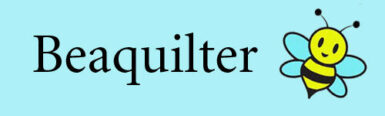
Great tutorial! I love how you made a quilt out of a simple block, mutliplied and serendipitized (if thats a word)! I am working more and more with EQ8 and love it.
I am just fine with you doing tutes this way-keep 'em coming!
Thank you for doing this tutorial.